Loading
User Guide > Getting Started > Start a New Map
Start a New Custom Google Map
After login to the GMap Editor V2, a Start Wizard will be popped up. Choose one of the following ways to create a new Custom Google Map in the GMap Editor V2:
- Select a Map Template from Basic Google Map
- Select a Map Template with Regional Geographic Polygons
- Import an Image to Create a Custom Image Map
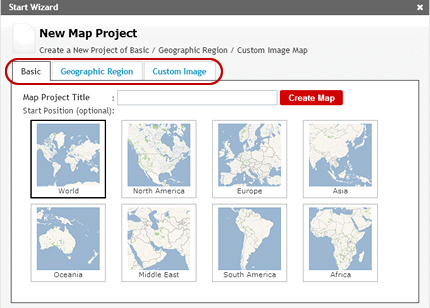
-
Select a Map Template from Basic Google Map
- Click on Basic
- Input the Map Project Title
* Alternatively, you can edit the map title on the upper of the map template after you have created the map. All changes will be saved automatically in the GMap Editor V2.
- Select a Start Position (Optional)
- Click Create
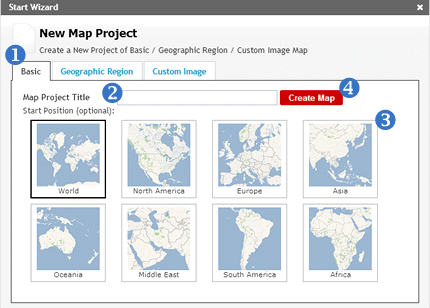
[ Top of Page ]
-
Select a Map Template with Regional Geographic Polygons
- Select a map template that with the regional geographic polygons
- Click Open
- Click "Upload and Create Map"
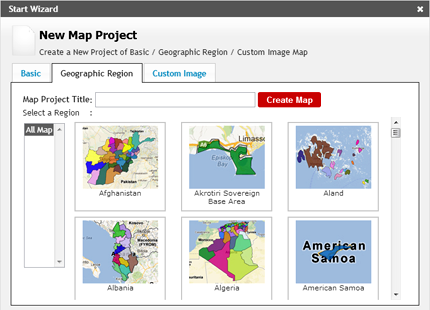
[ Top of Page ]
-
Import an Image to Create a Custom Image Map
Create custom image map by importing your own images to the GMap Editor, and create an editable interactive map by adding clickable points, labels, infobox, legend, and custom clickable regions.
- Choose a file to upload
* Supports JPG, PMG, GIF images - Edit the map title
***You can edit the map title on the upper of the map template after you have created the map. All changes will be saved automatically in the GMap Editor.
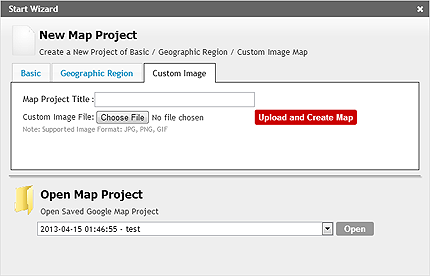
[ Top of Page ]



